- Blog
- Public Wi-Fi Woes
Public Wi-Fi Woes
Sitting in a public corner outside of a Starbucks on a warm summer night, I opened the lid of my laptop to work on a personal coding project. As I connected to the store's Wi-Fi, I ran into a new issue I had never seen before:
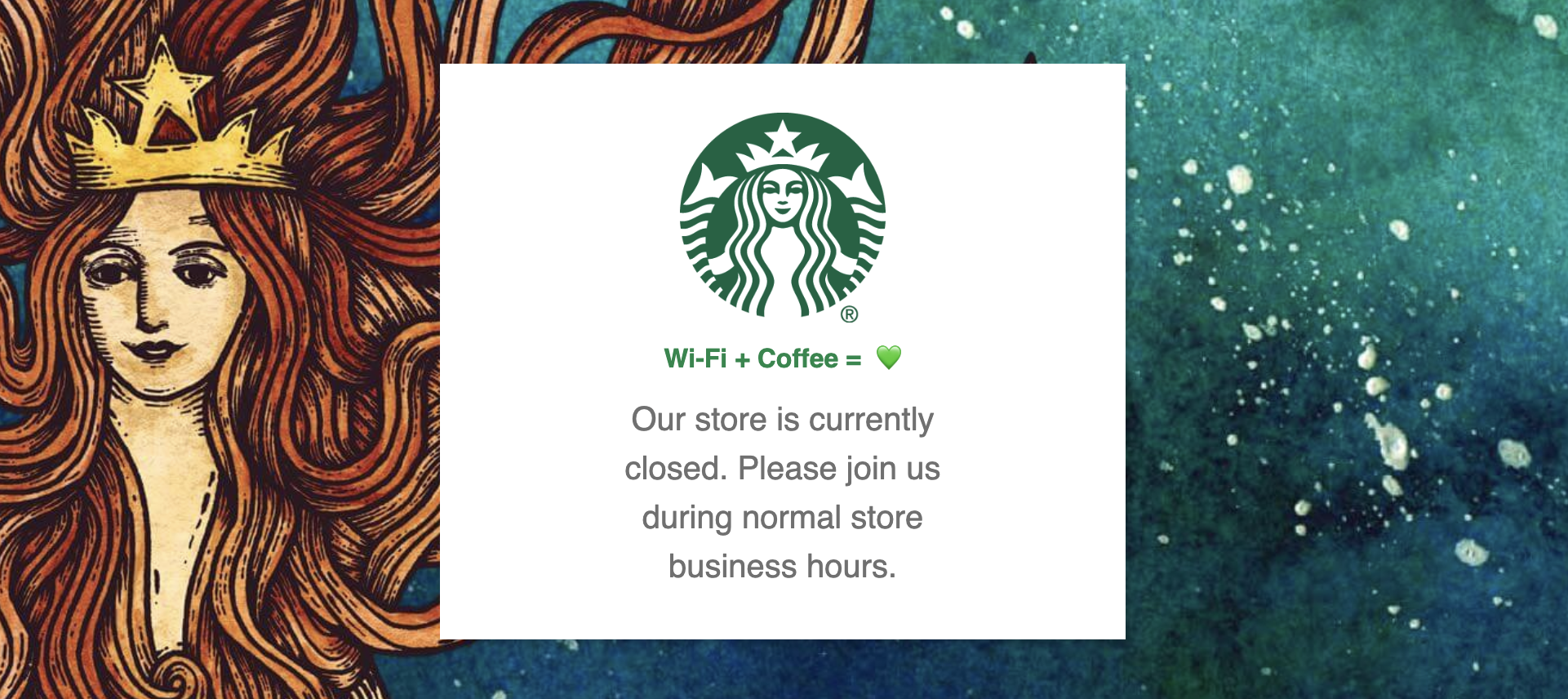
At first glance, this indicates that Starbucks doesn't allow users to access their Wi-Fi network after-hours.
Naturally, I unlocked my iPhone and navigated to the Settings app to enable my Personal Hotspot. As I was going through the motions, I noticed something interesting. My phone was already connected to the Wi-Fi. And it was working. At a second glance, it appears the coffee chain doesn't allow new users to connect to their Wi-Fi after doors have closed.
This creates the opportunity for a simple (and arguably uninteresting) loophole: What if I tricked the Wi-Fi network into thinking I was connecting from my phone rather than my MacBook? I figured out this could be accomplished with a few quick steps.
- Find (and note down) the MAC address of the device that has previously connected to the network.
- Disconnect that device from the network.
- Mask the MAC address of the desired device with the previously noted address.
- Connect to the Wi-Fi network with the desired device.
I admit I needed to do a little bit of Googling for two of these steps, but I was able to connect without a hiccup.
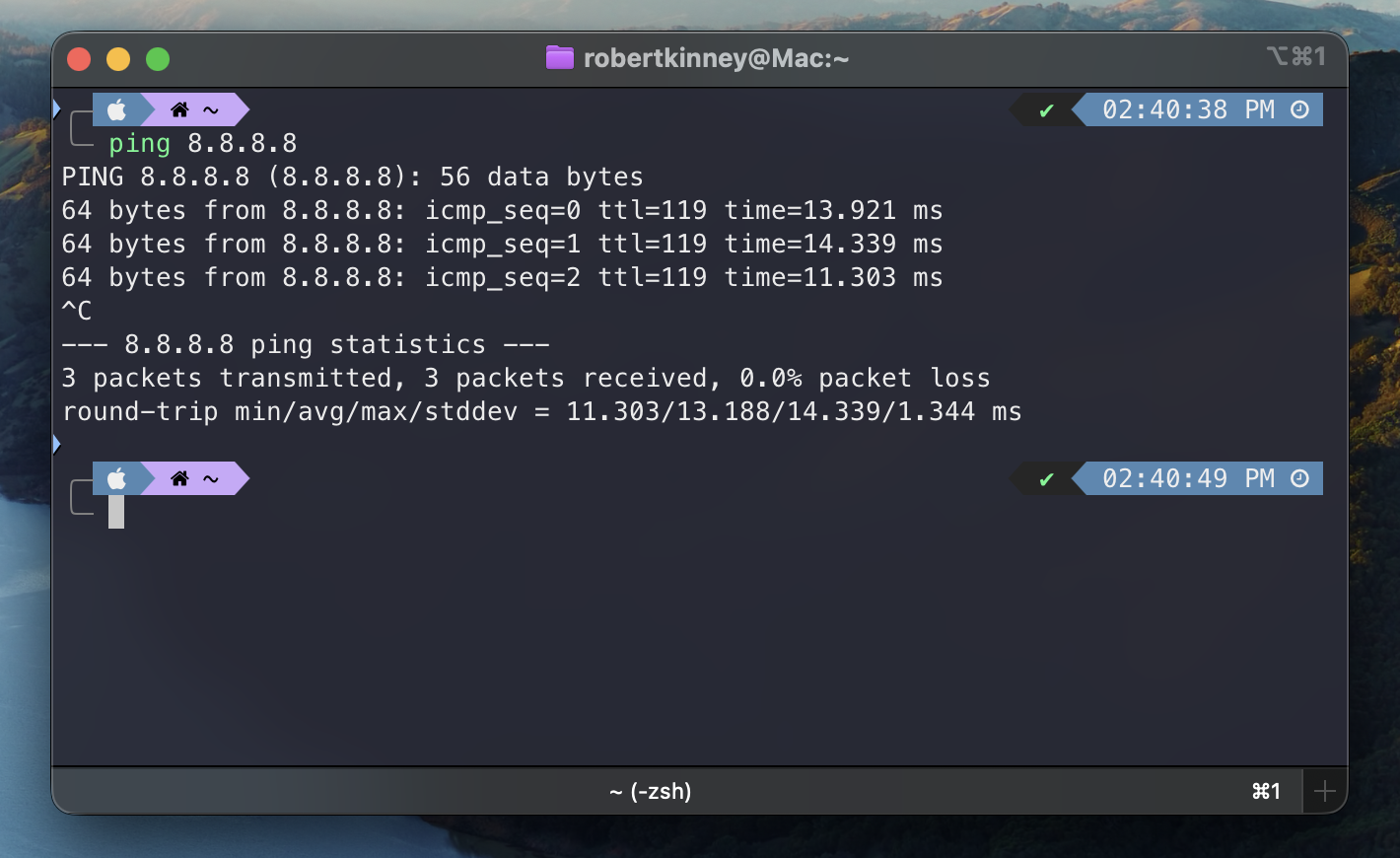
Ever been on an airplane and been greeted with extreme Wi-Fi pricing on a laptop, while you can gain free access with a phone through your carrier? If you've been on an American Airlines flight as a T-Mobile customer, probably. You could use the previous trick as a workaround to switch access between devices as you please, but I have also solved this in a different way.
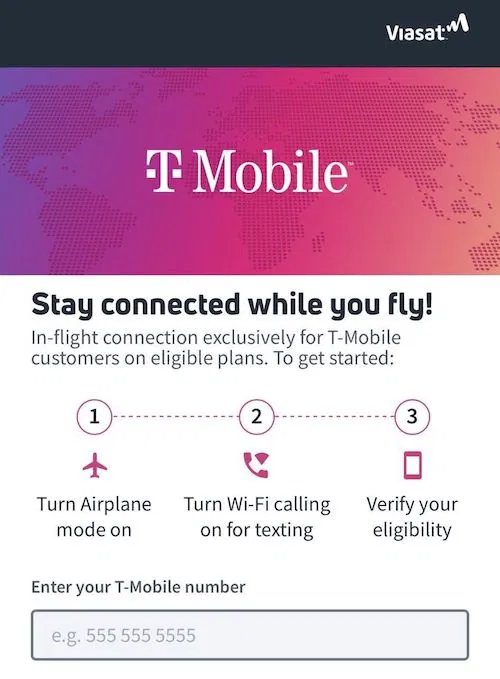
If you have access to a Chromium-based browser, there are a couple easy steps that can be followed to trigger the mobile phone Wi-Fi pricing tab.
- Connect to the Wi-Fi network with your laptop. Allow the captive portal page to open.
- Enter your web browser's developer tools menu, then toggle the device toolbar. From there, I like to select the sizing of an iPhone 12 Pro.
- Within the console drawer, navigate to the "Network conditions" tab. From there, update the "User agent" variable to reference "Chrome - iPhone".
- Refresh or navigate to the portion of the captive portal where internet connectivity can be purchased.
- Go through the motions as you would when connecting with your phone.
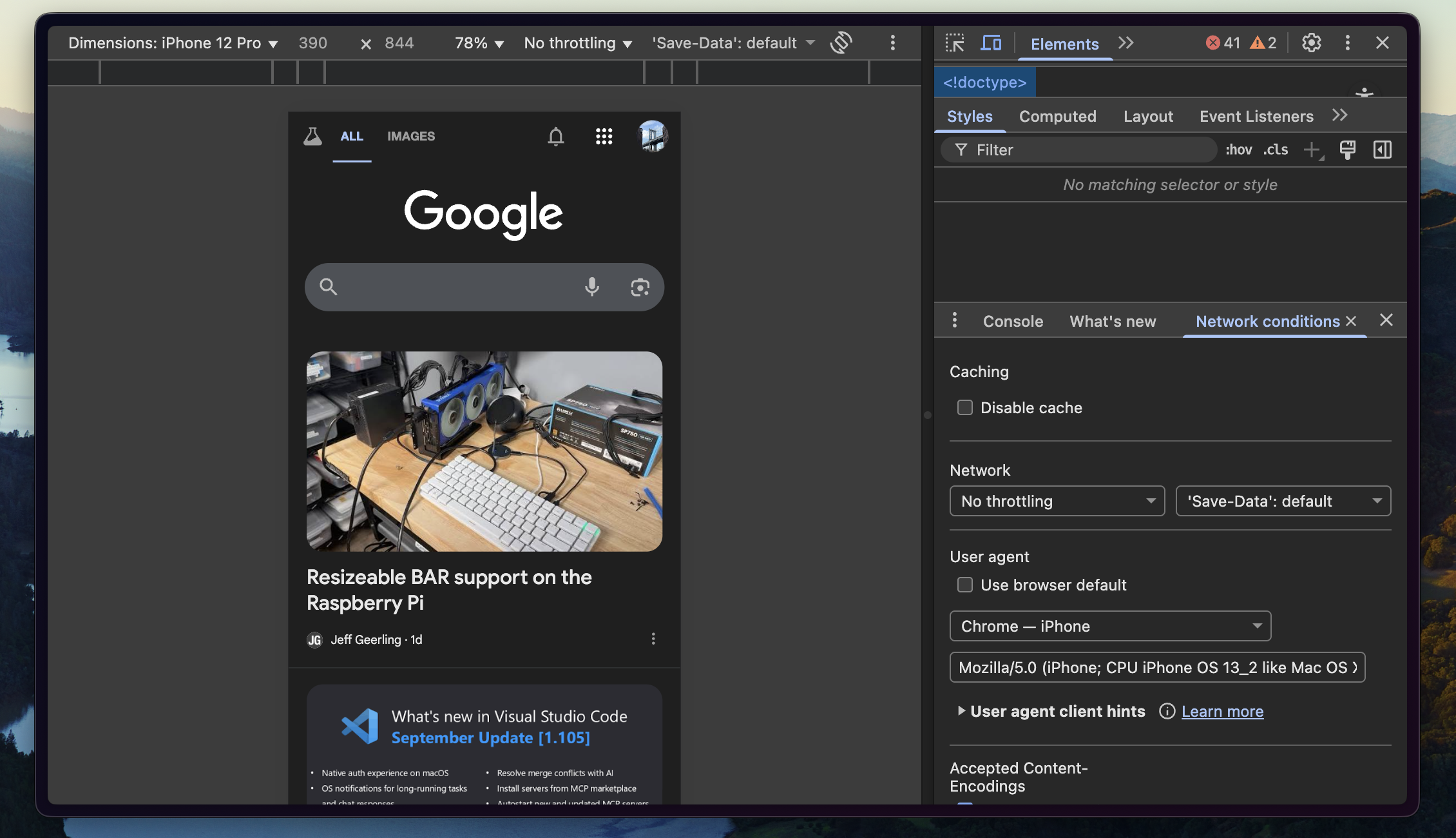
I’m always ecstatic when I find a way to solve little tech issues, no matter how small. I’ve found myself going back to these steps many times, and I hope you don't have to. But if you do, now you know some ways to get around it.